At the top of the Project page, you’ll have the option to collapse or expand all sections for easier navigation.
Intro Section:
- In this section, you will:
- Choose one of the presets you’ve created to base the project on.
- Assign a name to the project.
- Select the website that corresponds to this project.
Published Keywords:
- This section is non-editable and will automatically display the keywords that have already been used in published posts.
Keywords:
- Here, you will input all the keywords or phrases that you want to use as post titles. You can either:
- Enter them one per line or
- Separate them with commas.
- As posts are created using these keywords, they will automatically be moved from this section to the Published Keywords section.
- There’s also a feature to automatically apply Camer case (Aa) to all the selected keywords, where the first letter of each word will be capitalized. To do this, you simply select the keywords and press the Aa button.
Setup and Project Configuration
In the Setup section of the project, you’ll see the settings configured in the preset you’ve chosen. You have the option to either leave these settings as they are or make changes as needed. The same applies to the following sections:
- Text Titles
- Elements
- HTML Content
- Amazon
- Integration
After these sections, you’ll find the WordPress configuration, which must be defined for each project:
1) Use Keyword as a Tag: Choose whether or not to use the keyword as a tag for the post.
2) Post Category: Select the category under which the post will be published.
3) Post Tags: Add any relevant tags for the post.
4) Post Authors: Choose the author(s) for the post.
5) Publishing Status: Choose the status for the posts:
- Live
- Draft
- Pending
Schedule: Define the schedule for when the posts will be published:
- Set the start date for publishing.
- Define the number of posts to publish.
- Set the interval between posts, whether daily or hourly (e.g., 2 posts per day).
- Choose the time you want the posts to be published.
- Option to publish some posts immediately by selecting 0, 1, etc.
Once everything is configured, click Save Changes, and the project will be created. From that point on, the posts will be published automatically according to the schedule you’ve set.