If after following these steps, you cannot connect your site to brainogen. Check this
To register a new site in Brainogen, follow these steps:
- Navigate to the Sites section, where you will see a list of sites that have already been registered.
- Click the New Site button to start adding a new site.
- Fill in the following fields:
- Site Name: Enter the name of the website you are connecting to Brainogen. This is for internal reference and won’t be displayed on the blog.
- Site URL: Provide the full URL of your website, including ‘http’ or ‘https’. Example: https://yourwebsite.com.
- Username: To connect the Brainogen app with your WordPress blog, follow these steps: In your WordPress admin dashboard, go to the Users section. Look for the option Add New Application Password. This will allow you to grant permissions to a new application. Enter a name for the new application. To easily identify it, you can name it Brainogen. Click on Add New Application Password. A new application password will be generated. In the Username field on Brainogen, enter the name of the user you gave permissions to.
- App Password: Enter the App Password generated in WordPress for secure integration with Brainogen.
- Status: Select the current status of the website connection (Live, Draft, or Pending).
- Is WPML: Indicate if the site is set up with the WPML plugin for multilingual support.
- Blog Description: Provide a brief description of your blog for internal reference.
Once all the fields are filled out, press Create.
Your site will now be registered in Brainogen and ready to use for automated blog posting.