This Fast Start Guide will walk you through the essential steps to get started with Brainogen, from account setup to creating and managing projects. Follow these instructions to maximize your experience with the platform.
Step 1: Set Up Your Account #
- Access Brainogen Settings: Log in to your Brainogen dashboard and go to the settings section.
- Configure Integrations: Enter the necessary API keys for third-party services:
- Amazon Settings: Amazon Affiliate API Key, Secret Key, Associate Tag, Host URL, and Region.
- OpenAI Settings: ChatGPT API Key for content generation.
- Google Search Settings: Google API Key and Search API Key for keyword data.
- Pixabay Settings: Pixabay API Key for royalty-free images.
- Save Changes: Ensure all fields are filled and click Save Changes to activate integrations.
Step 2: Register a Site #
- Navigate to Sites: In the Brainogen dashboard, go to the Sites section.
- Add a New Site:
- Click New Site and provide the following information:
- Site Name: Internal reference for your website.
- Site URL: Full URL of your WordPress site (e.g., https://yourwebsite.com).
- Username and Application Password: Generate an application password in WordPress and enter the credentials.
- Blog Description: Brief description for internal use.
- Click New Site and provide the following information:
- Save Site: Once all fields are completed, click Create to register your site.
Step 3: Presets #
What Are Presets? #
Presets are predefined templates for generating content that align with your preferences.
Types of Presets: #
- Global Presets: Pre-configured templates ideal for quick starts.
- User Presets: Fully customizable presets tailored to your needs.
Creating a Preset: #
- Go to Presets in the dashboard and click New Preset.
- Select Preset Type:
- Informative: For educational or general blog posts.
- Amazon Review: For detailed product reviews.
- Customize sections like:
- Language, Tone, Point of View.
- Text Formatting: Titles, subtitles, and body text.
- Elements: Tables, FAQs, key takeaways, and more.
- Amazon Integration: Configure product displays, buttons, and tracking.
Step 4: Projects #
Projects automate the creation and publishing of blog posts. Here’s how to set one up:
Creating a Project #
- Go to Projects and click New Project.
- Select Project Type:
- General: For standard posts.
- Amazon Review: For product reviews.
- Choose a Preset: Select or create a preset for the project.
- Enter Details:
- Project Name.
- Site Selection.
- Content Mode: Standard or Power Mode.
- Add Keywords or ASINs:
- Manually input ASINs.
- Generate ASINs from a keyword.
- Find similar ASINs using an existing product.
Amazon Configuration #
- Common Settings:
- Amazon Tracking ID.
- Disclaimer settings (display once or repeat per product).
- Main Product: Configure product display, images, and button styles.
- Related Products: Set categories, marketplaces, and display options.
Content Elements #
Customize sections like:
- Write Intro, Table, FAQs, Key Takeaways, Product Description, Pros, Cons, and Conclusions.
Step 5: Credits #
Brainogen uses credits to access features. Here’s how they work:
- Monthly Allocation: Credits are replenished monthly and expire at the end of each period.
- Credit Usage:
- Standard Blog Post: 1 credit.
- Power Mode Post: 2 credits.
- AI Image Generation: 1 credit for 5 images.
Step 6: Publishing and Scheduling #
- WordPress Configuration:
- Assign tags, categories, and authors.
- Set publishing status: Live, Draft, or Pending.
- Schedule Posts:
- Set start dates and intervals for automated publishing.
Step 7: Integration Options #
Enhance your content with media and links:
- YouTube: Add videos and playlists.
- Instagram & Pinterest: Embed posts and pins.
- Custom HTML: Insert code at the top, middle, or bottom of posts.
Quick Tips for Success #
- Experiment with Presets: Start with global presets and customize them as you go.
- Leverage Automation: Use the scheduling feature to keep your content consistent.
- Maximize Credits: Plan your content to make efficient use of your monthly credits.
By following this guide, you’ll be able to set up, customize, and automate your content creation and publishing workflows with ease in Brainogen!